Learn
Help docs
Get in touch
© Dovetail Research Pty. Ltd.
TermsPrivacy PolicyShare and access control
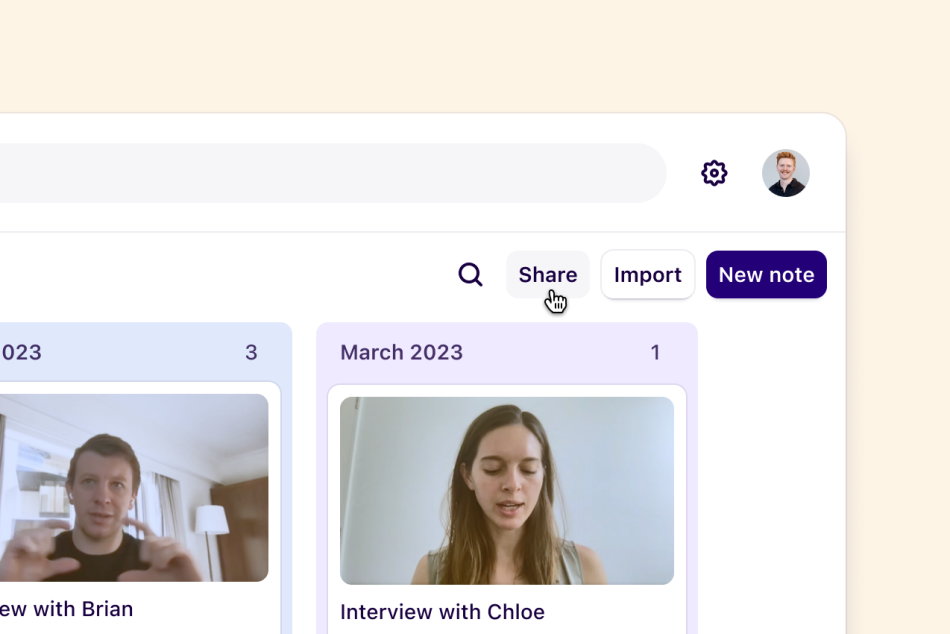
We've made it easy to effortlessly share, edit, and collaborate on projects with your team in Dovetail. With the ability to assign various access levels on folders, projects, workspace tag boards and workspace field groups, you have full control over how others can access and interact with your data.
Enterprise only
This feature is only available on Enterprise plans. Check out our pricing page for more information.
Pricing pageTable of contents
You can share links, invite new users and manage access to your workspace directly from the share menu on any object, without having to navigate to the users page.
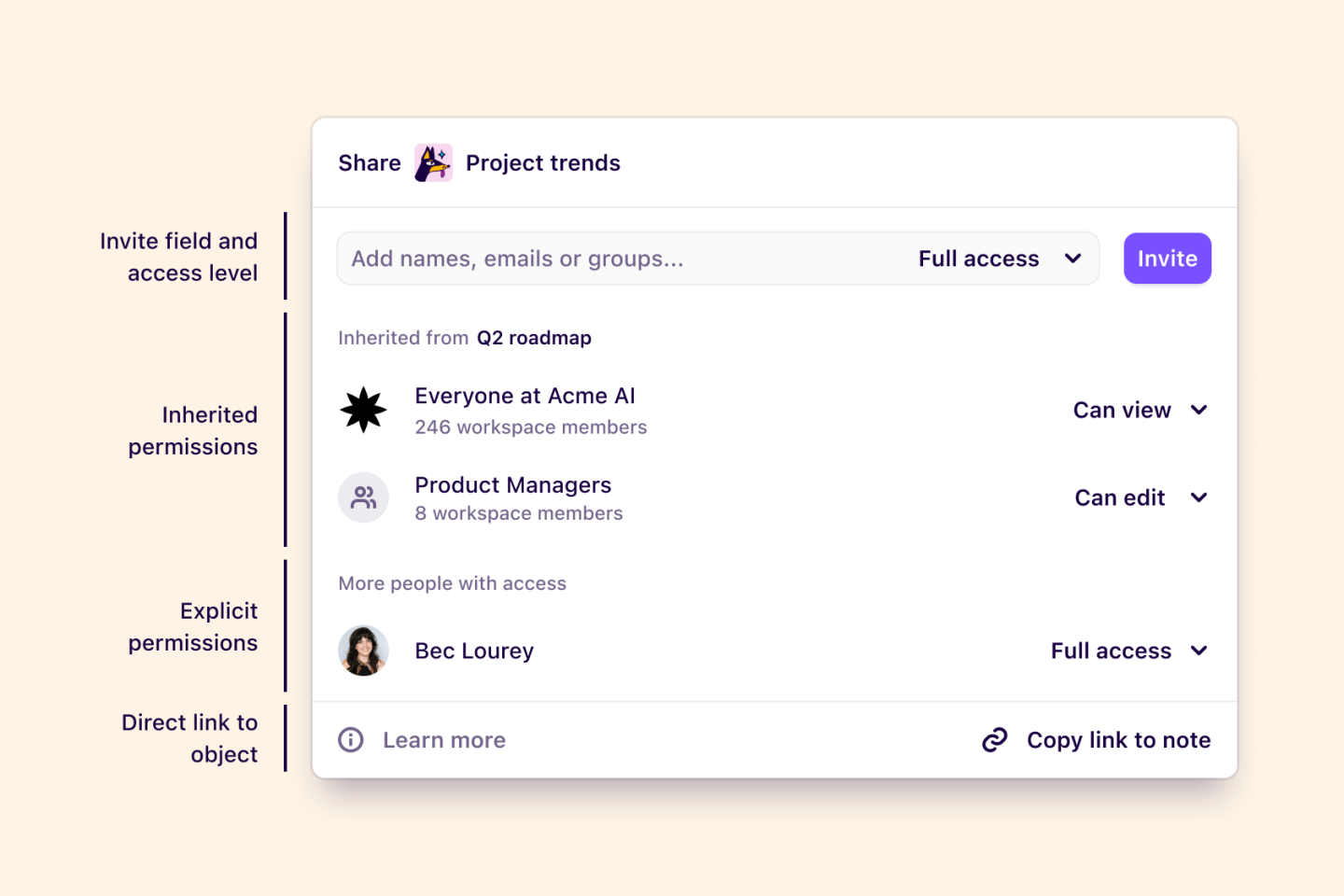
From the share menu, you can see and adjust the following:
Invite field and access level → Assign access to current users or groups, and invite new users to your workspace.
Inherited permissions → Users who have inherited permissions from the parent folder.
Explicit permissions → Users who have been explicitly granted higher access to this project.
Direct link to object → Copy a direct link to the object.
Note
Workspace admins can invite at any role level, while non-admin users can only invite others at a role level equal, or less than their own.
Access levels
You can assign a different level of access for every user or group that you share with. This is helpful if:
You want only a few people to edit a project while everyone else reads it.
You want some projects to only be visible to a specific team.
You want to share your findings with stakeholders, but not let them view your raw data.
The four cascading permission levels are Full access, Can edit, Can view, and No access.
| Permissions | Full access | Can edit | Can view | No access |
|---|---|---|---|---|
| View and comment | ✔ | ✔ | ✔ | |
| Create, edit and analyze data | ✔ | ✔ | ||
| Invite to folder / projects | ✔ | |||
| Toggle public access for insights | ✔ | |||
| Manage folder / project settings and permissions | ✔ |
If you want to share an object with someone outside of your workspace, you can enter their email into the invite field, and they’ll receive an email invitation to join your workspace.
If you invite new users outside of your verified email domain, their email will appear in yellow as a warning.

By granting the following access levels to new users, they will automatically be assigned the following role in your workspace:
Full access → will invite a Contributor role.
Can edit → will invite a Contributor role.
Can view → will invite a Viewer role.
Restrict, expand, and restore inherited permissions
Permissions granted to users, groups, or the entire workspace at a folder level will be applied to the folders and projects contained within it. However, these inherited permissions can be further restricted or expanded upon by assigning explicit permissions to the child folder or project.
When you restrict the access levels of a project, a Restore button will appear at the bottom of the share menu. Use it to revert the permissions back so that they inherit from the parent folder once again.
Users always inherit their highest assigned access level
If a user is assigned an access level that is lower than the workspaces, they will be inherit the permissions of whichever is higher.
Project and folder controls
Managers and contributors can control the visibility of your folders and projects by utilizing share settings. Ensure that your users are viewing and interacting with your content exactly the way you want them to by expanding or restricting their access at any stage.
Manage access levels for a folder
The permissions you set at the folder level will be the default permissions that will be inherited to all projects nested beneath it. Navigate to the folder on the Projects page, and click Share to view and manage who has access to this.
You must be a Manager or Contributor and have Full access to the folder in order to update the share settings.

Manage access controls for a project
At the project level, you can assign more granular permissions by restricting or expanding certain users, groups, or entire workspaces pre-existing access levels. To do this, open your project, navigate to project settings, and click Share.
You must be a Manager or Contributor and have Full access to the project in order to update the share settings.
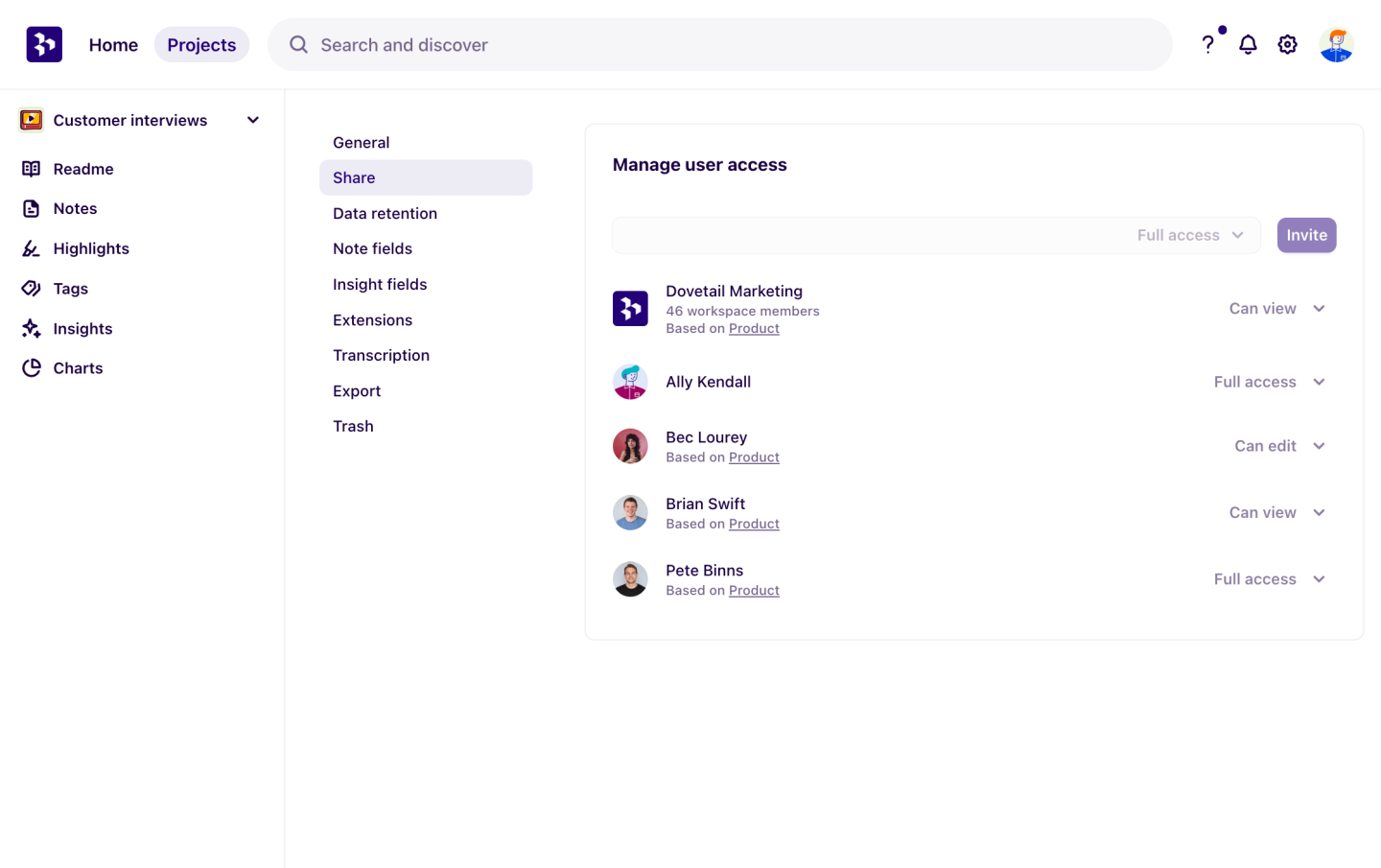
Accessing a private folder or project once a user is removed from your workspace
Dovetail will automatically update permissions on relevant folders and projects if there are no remaining users with Full access.
The updated permissions grant all workspace admins who are also managers Full access, so that they can manage the folders or projects. If there are no workspace admins who are also managers, all managers will gain access.
FAQs
How do I change a user's role in the workspace or grant them admin access?
You can update an existing user's role in ⚙️ Settings > Users. Check out our article Add, remove and manage users for further information on this!
I'm a workspace admin - why can't I access a project in the workspace?
You may not have project access to the project or the project controls have been altered by another person with access to the project. You can gain access to the project by contacting a user who has Full access.
Our only workspace admin has left the company, can you re-allocate the admin for us?
Unfortunately, due to privacy and security reasons, we are unable to change a person's workspace role without permission from the existing workspace admin account.
Please contact the existing admin or IT department and ask them to log in to the Dovetail account with their existing credentials. They can then update the existing workspace roles and allocate another person as a workspace admin.
Give us feedback
Was this article useful?
Log in or sign up
Get started for free
or
By clicking “Continue with Google / Email” you agree to our User Terms of Service and Privacy Policy