Learn
Help docs
Get in touch
© Dovetail Research Pty. Ltd.
TermsPrivacy PolicyPeople database
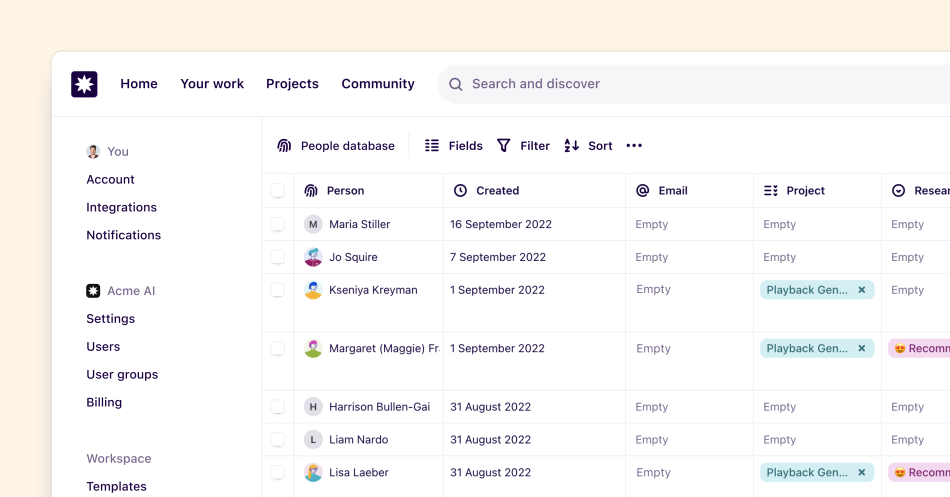
People database is where you can store, track and manage your research participants. People can be attached to notes and insights, providing traceability of your interactions with each research participant. People are available across your entire workspace and are not specific to a project.
Table of contents
Create a new person
Managers can store and create participants/people in the people database. To create a new person, go to ⚙️ Settings > People database > New person.
From there, enter a name or identifier as well as a photo or Dove-atar.
Create bulk people
Managers can create multiple people at once via CSV import.
To do this, go to ⚙️ Settings > People database > Import.
From there, upload your CSV file containing a list of your people and map columns to a person’s metadata. You must have at least 1 column mapped to Name to ensure a successful import.
The file should be UTF-8 encoded Comma Separated Value (CSV) file and if importing date information, the format must be in ISO 8601 date format or YYYY-MM-DD HH:MM
Managing duplicate people
If you're importing people, you can choose how you would like to deal with duplicate people if found. There are three options, for managing duplicate data:
Keep both - all imported spreadsheet rows will create new people.
Replace - spreadsheet rows with a duplicate in the people table will replace the duplicate.
Discard - spreadsheet rows with a duplicate in the people table will not be imported.
If you select replace or discard duplicates, you must choose which column to use as a unique identifer. A unique column is one in which no two entries are the same (e.g. an email column, or a unique id column). We use this column to search for matches between your CSV and your existing People table.
Create person fields
You can store metadata on people using fields. Fields allow you to segment your participants for search and analysis purposes and commonly capture demographic information (like participant age, location), contact details (like email address or phone number), and other information (like interview date or persona type).
Managers can create and edit fields on people.
To do this, go to ⚙️ Settings > People database > Fields.
In the menu, click + New field, enter a field title and select the field type. This field will then appear across all people profiles stored in your database.
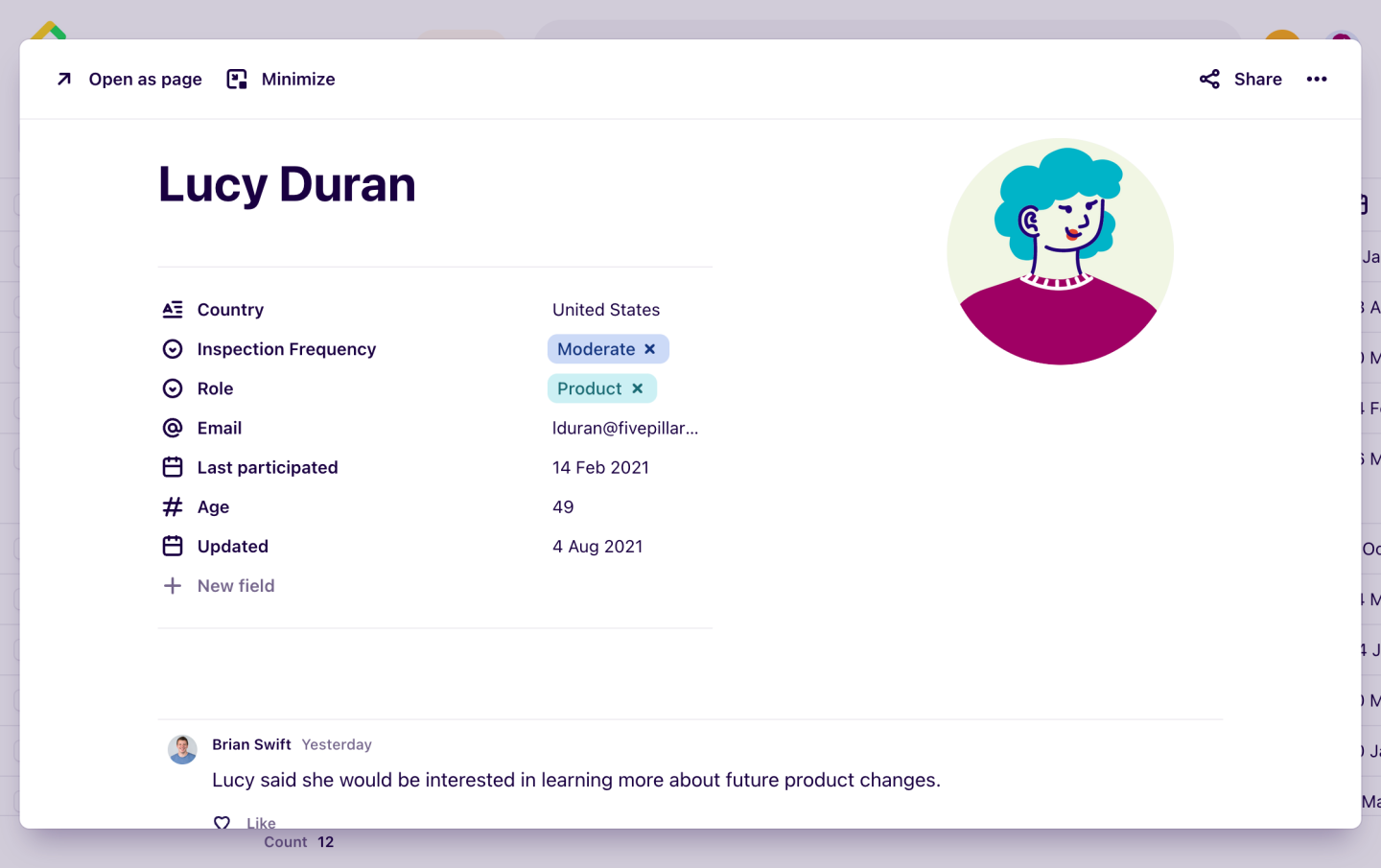
Filter the people database
You can sort and filter your view of the people database.
To do this, open ⚙️ Settings > People database > Filter and select your filters. You can also filter results by specific people or the values you’ve stored in person fields from the People database.
Link people to notes or insights
People can be added to notes or insights in projects using fields. This provides traceability of specific research you've done related to a particular person.
To add a person to a note or insight, click + New field and select the field type People.
From there, you can proceed to select people stored in the people database as values in the field itself.
Restrict access to your people database
Admins can configure which user roles can access the People database and People fields in the workspace. Options include:
Anyone - all users in your workspace will have access to view the People database.
Managers and Contributors - only Managers and Contributors will be able to view the People database.
Managers only - only Managers can view the People database.
No one - no users will be able to view or edit the People database or access People fields within notes.
To enforce this, go to ⚙️ Settings > Security > Who can view people and select one of the above options.
Download people data
Managers can download a spreadsheet of stored people from the workspace.
To export your people database, go to ⚙️ Settings > People database > Actions (•••) > Export.
This spreadsheet will contain a number of columns with field data in a CSV format, and can be opened with Apple Numbers, Google Sheets, Microsoft Excel, or other spreadsheet software.
Give us feedback
Was this article useful?
Log in or sign up
Get started for free
or
By clicking “Continue with Google / Email” you agree to our User Terms of Service and Privacy Policy